HIDDEN FEATURES OF VLC MEDIA PLAYER
By ICT Smart Solution in: WindowsHIDDEN FEATURES OF VLC MEDIA PLAYER
VLC stands for VideoLan Client is a free and open source audio and video player that plays most media records and in addition DVDs, Audio CDs, VCDs and across various formats.In addition to this VLC Media Player also has several other features which are not yet known by many. In this post i will uncover this hidden features.
Play Youtube Videos With VLC
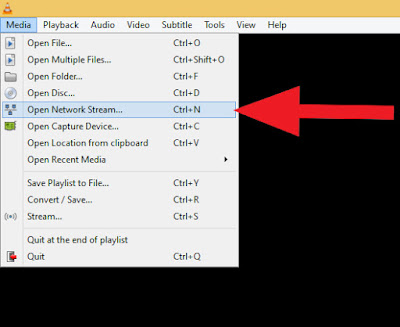
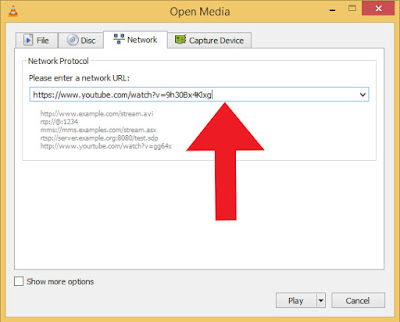
To play Youtube videos in VLC Media Player Click on Media--> Open Network Stream and paste the Youtube URL and click on Play. This helps you to watch the video with much more volume in VLC.
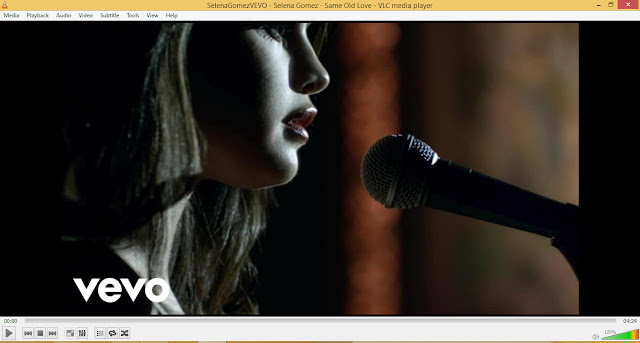
Take Snapshot of a playing video
VLC Media Player allows you to take a snapshot of a playing video just by Clicking on video--> Take Snapshot or by pressing ctrl+s. The VLC snap will be saved by default on the pictures library.
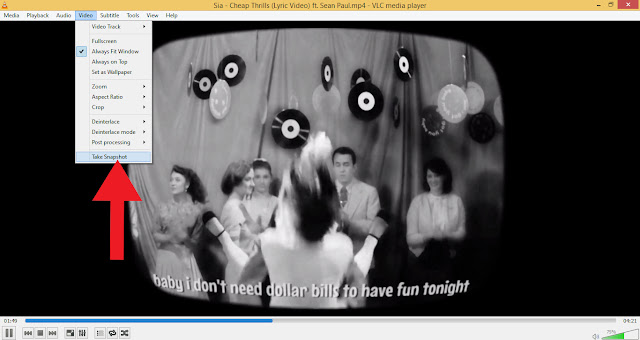
Set Video as Wallpaper using VLC
Play an video using VLC and right click anywhere on the video and navigate to Video--> Set as Wallaper.
Convert Files using VLC
Yes, you have read it right VLC also helps you to convert files to various formats. Generally PDF documents can't be read by default in mobiles unless you have an dedicated application for viewing PDF. You can change over your PDF documents to MP3 or MP4 to overcome this difficulty. Click on Media--> Convert / Save or Ctrl+R.
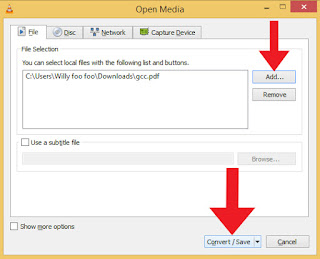
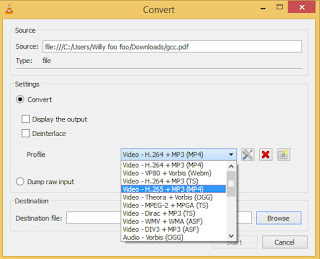
Record Videos using VLC
Just right click on any video and click on record to start recording on VLC. The recorded files will be saved by default in the Videos library.
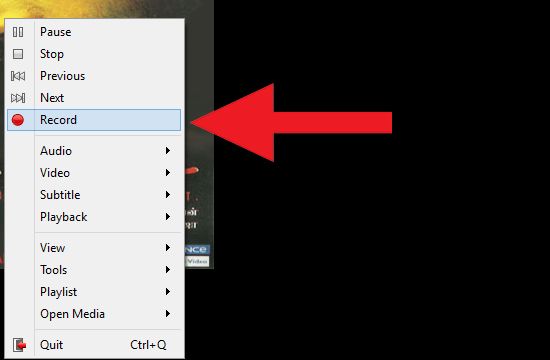
Change Subtitle-Speed Font and Size
To adjust subtitle speed choose Tools--> Tracks synchronistaion or G/H for subtitle synchronisation
To change Font and size choose TOOLS--> Preferences--> Subtitles/OSD.

Rip DVD's using VLC
To begin, stack up the DVD you need to rip and open VLC. Click on Media--> Convert/Save. Then navigate to Disk tab. Check the DVD box, and ensure that the Device field focuses to your DVD drive. This is basic DVD ripper.
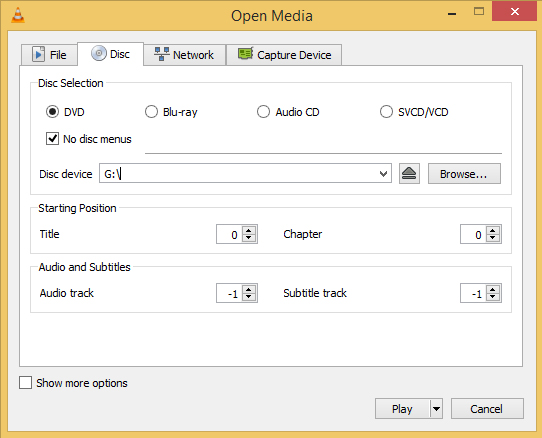
Listen to online radio using VLC
VLC accompanies innumerable easy routes to radio stations, listen to any of them. Else you can obviously discover a connection to a radio stream and after that open it as you would do in some other system stream in VLC through Media--> Services Discovery-->Shoutcast radio postings.































Nice One!!!
ReplyDelete